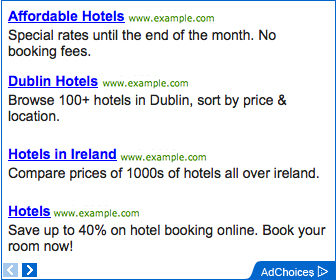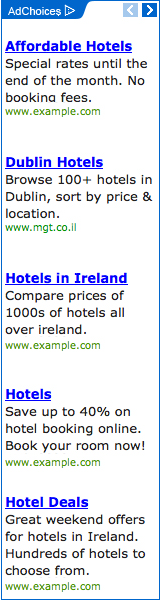Rename Recycle Bin through Registry for All Users in Windows 8 | 7

In Windows, the Recycle Bin behaves much as a temporary storage area for files that have been deleted in a file manager. Windows 8 and Windows 7 makes it very easy to change the name of the Recycle Bin. All you need to do is right-click on the Recycle Bin icon and select Rename. Name it as the Thrash Can, if you wish!
If for some reason, your Rename option is grayed out or not visible or you are unable to rename it, you can use this registry method.
Rename Recycle Bin through Registry

To do so, bring up the ‘Run’ dialog box by pressing Win+R in combination. Type regedit and hit ‘Enter’ to open the Registry Editor.
Next, navigate to the following key:
HKEY_CURRENT_USERSoftwareMicrosoftWindowsCurrentVersionExplorer

Scroll down to CLSID and finally on {645FF040-5081-101B-9F08-00AA002F954E}. Double-click on Recycle Bin - seen in the right side pane.

In the ‘Edit String’ window that opens, type in your ‘New’ name that you want to give the Recycle Bin, into the Data Value box and click OK. Here, I have named it as ‘Trash Can’.

Click OK and exit.
To undo the changes made just navigate back to the Value Data box and clear the string.
Rename Recycle Bin for All Users in Windows 8 | 7
But doing this will change the name of the Recycle Bin for the Current user only. If you wish to rename the Recycle Bin for All Users, you can do so, using the Windows Registry. In this case, navigate to the following key:
HKEY_CLASSES_ROOTCLSID{645FF040-5081-101B-9F08-00AA002F954E}
In the right side pane, double-click on LocalizedString. If you try to rename now, you may get a message Error Editing Value. You may then have to take ownership & full control of this Registry key using our free Regedit key.
Having done that, you will now be able to give it a new Value Data, say Trash Can.
To reverse the changes and go back to default, change its Value to @%SystemRoot%system32shell32.dll,-8964.
Make sure you create a system restore point or back up the registry first!